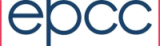Parameters
Report Templates can be parameterised. For example, a report which shows the detail of a particular project would be very useful, especially if you could select the project for a list of possible projects. Report Parameter can be used to solve this problem.
The 'par' namespace needs to be defined in the Report.
<rep:Report xmlns:rep="http://safe.epcc.ed.ac.uk/report" xmlns:par="http://safe.epcc.ed.ac.uk/parameter">
Explanatory text to be shown with the generated parameter form can be specified using a Text tag (from the parameter namespace).
<par:Text>This form allows you to select the project.</par:Text>
Parameters are defined at the top of a report. Below show how a Project parameter is defined using the ParameterDef tag.
<par:ParameterDef name="MyProject" type="Project" value="1"/>
Finally parameters can be substituted into the report using the Parameter tag. This substitution is performed as a separate step early in the report processing so that parameter values can be used to control later processing steps.
<par:Parameter name="MyProject"/>
The following report:
<?xml version="1.0"?> <rep:Report xmlns:rep="http://safe.epcc.ed.ac.uk/report" xmlns:par="http://safe.epcc.ed.ac.uk/parameter"> <par:ParameterDef name="MyProject" type="Project" value="1"/> <Text>My Project is <par:Parameter name="MyProject"/>.</Text> </rep:Report>
Would generate the a parameter page
| MyProject |
|---|
And if Project B is selected the generate report would be:
My Project is Project B.
Types of parameter
There are several different types of parameter.
Selector Types
The previous example, the Project parameter is an example of a data object parameter, where the choice of values is taken from one of the database tables. In this case Project is a classifier table which is automatically populated as accounting records are loaded. This works because the parameter type is used to look up a handler class and if the handler implements the Selector interface it is asked to provide an appropriate form input. The handler classes for all classifier tables will implement this interface and can be used to generate form inputs.
Role Selector Types
Role selector types implement the RoleSelector interface and take an additional role attribute. An example of this is the Relationship class. If you specify a Relationship table as the parameter type the selector e.g.:
<par:ParameterDef name="Project" type="ProjectRelationship" role="manager"/>
The parameter will allow users to select from those projects where they have the manager role.
Filter Selector Types
The classifier handler class also implements the FilterSelector interface that allows you greater control over the table entries to be offered by the form input. You can restrict the table valid table entries by adding a Filter element to the parameter definition.
Basic types
There are also several basic types:
- Boolean
- String
- LongString
- Integer
- Long
- Float
- Double
- Date
- TimeStamp
Here are some examples below:
<par:ParameterDef name="MyBoolean" type="Boolean"/> <par:ParameterDef name="MyString" type="String"/> <par:ParameterDef name="MyInteger" type="Integer"/> <par:ParameterDef name="MyLong" type="Long"/> <par:ParameterDef name="MyFloat" type="Float"/> <par:ParameterDef name="MyDouble" type="Double"/> <par:ParameterDef name="MyDate" type="Date"/> <par:ParameterDef name="MyTimeStamp" type="TimeStamp"/>
These report parameters would generate:
| MyBoolean | |
|---|---|
| MyString | |
| MyInteger | |
| MyLong | |
| MyFloat | |
| MyDouble | |
| MyDate | (DD-MM-YYYY) |
| MyTimeStamp | (DD-MM-YYYY HH:MM:SS) |
There's a List type which allows you to select a string from a list of options. Here is an example:
<par:ParameterDef name="Fruit" type="List" value="bar" >
<par:Choice>Apple</par:Choice>
<par:Choice>Bananna</par:Choice>
<par:Choice>Orange</par:Choice>
</par:ParameterDef>
This would generate:
| MyFruit |
|---|
A special set of input types exist for selecting the time periods of reports
Period - is a simple period between two dates
RegularSplitPeriod – a period split into a series of regular intervals
CalendarPeriod – a period split on units of the calendar (day/week/month etc.)
DayCalendarPeriod – A CalendarPeriod only showing full days
MonthCalendarPeriod – A CalendarPeriod only showing full months.
Labels
By default the label for a parameter in it's name, but a name can't have spaces in it so may look ugly in the parameter form. The parameter label this can be overridden using the label attribute in ParameterDef?. In this example the label is set to "Number of fruit" instead of FruitCount:
<par:ParameterDef label="Number of fruit" name="FruitCount" type="Integer" />
This would generate :
| Number of Fruit |
|---|
Default Values
Default values can be set for a parameter. For example, the
<par:ParameterDef Label="Start Date" name="StartDate" type="Date" value="01-06-2009" />
This would generate:
| Start Date | (DD-MM-YYYY) |
|---|
Because it is quite common to want default date values relative to the current date there is also a special syntax for specifying default dates relative to the current time.
Now[+-]<number>[dmy]
which translates to the current time plus or minus the specified number of days,weeks,months,years. The time is also rounded depending on the specified unit so
- Now+0y is midnight at the start of the current year
- Now-1m is midnight at the start of the previous month
Optional parameters
By default all parameters are required for a form, but a parameter can be made optional by setting the ParameterDef? attribute 'optional' to true. Here's an example:
<par:ParameterDef name="PlanB" type="String" optional="true" />
Length
The size of the text area generated for a String parameter is controlled by the length attribute. The example below shows several String parameters defined with differing lengths:
<par:ParameterDef name="Little" type="String" length="8"/> <par:ParameterDef name="Medium" type="String" length="256"/> <par:ParameterDef name="Big" type="String" length="1024"/>
This would generate:
| Small | |
|---|---|
| Medium | |
| Big |
ReadOnly Paremeters
In some cases a read-only parameter may be required. This can be accomplished by using a ReadOnly parameter type. Below is an example:
<par:ParameterDef name="Username" type="ReadOnly" value="bob" />
This would generate:
| Username | bob |
|---|
Formatting Parameters
The way parameter elements are expanded into the report can be fine tuned by adding a format parameter to Parameter element.
- Date forces the value to be formatted as a date/time.
- Id formats a classifier object as its integer Id. This is useful when parameters are used in filters.
- Name formats a classifier object as its default Name
- expression:expr evaluates the expression expr on the target object.
- Period formats a period object as the XML needed to configure the reporting period of the report.
- ConcisePeriod formats a period object as concise human readable text.
You can provide a custom formatting object (that implements uk.ac.ed.epcc.safe.accounting.formatters.value.ValueFormatter) by setting the class.Formatterformat-name configuration property.
If a parameter is going to be used to configure a different reporting element rather than provide user visible output directly then this requires the format of the Parameter element to match the parse format of the configuration element. In these cases it is frequently possible to use a ParameterRef element instead of Parameter and omit the formatting.
Complex Formatting
A parameter object that supports expressions can be formatted using a template region e.g.
<par:FormatParameter name="project">
<rep:table>
<rep:tr><rep:th>Project Start</rep:th><rep:td>$[Date]{StartedTimestamp}</rep:td></rep:tr>
<rep:tr><rep:th>Project End</rep:th><rep:td>$[Date]{CompletedTimestamp}</rep:td></rep:tr>
<rep:tr><rep:th>Project Manager</rep:th><rep:td>${@NAME(PersonID)}</rep:td></rep:tr>
<rep:tr><rep:th>Project Executive</rep:th><rep:td>${@NAME(ProjectPI)}</rep:td></rep:tr>
<rep:tr><rep:th>Funding Body</rep:th><rep:td>${@NAME(FundingBodyID)}</rep:td></rep:tr>
<rep:tr><rep:th>Funding details</rep:th><rep:td>${FundingDetails}</rep:td></rep:tr>
<rep:tr><rep:th>Grant Code(s)</rep:th><rep:td>${GrantCode}</rep:td></rep:tr>
<rep:tr><rep:th>Review Date</rep:th><rep:td>$[Date]{ReviewDate}</rep:td></rep:tr>
</rep:table>
</par:FormatParameter>
Within the template region multiple expressions (with optional formats) can be evaluated on the parameter object.
Repeating parameters
A repeating parameter can be generated a a set of valued by selecting a set objects using a filter.<par:For var="project" source="Project"> <fil:EQ><fil:Property>Status</fil:Property><fil:Value>A</fil:Value></fil:EQ> <par:Content> <rep:Text> Project <par:Parameter name="project"/> %lt;/Text> </par:Content> </par:For>The source attribute defines the type of object to be selected. For each value selected by the filter the Content section is expanded setting the parameter named in var to the selected object. Note that repeated parameters generated in this way cannot be retrieved using a ParameterRef. It is also possible to define a Splitter class to split a parameter into a set of sub-values. This is usually used to generate sub-periods. e.g.
<par:Repeat name="PeriodParameter" var="SubPeriod" split="Period"> Sub-Period is <par:Parameter name="SubPeriod" format="ConcisePeriod"/> </par:Repeat>New splitter classes can be defined by setting the class.Splitter.name parameter.